Toll free:
+1-800-385-1627
+1-800-385-1627
Email:
support@hrtrainonline.com
support@hrtrainonline.com
Cart:
0 items
0 items
Webinar Pack
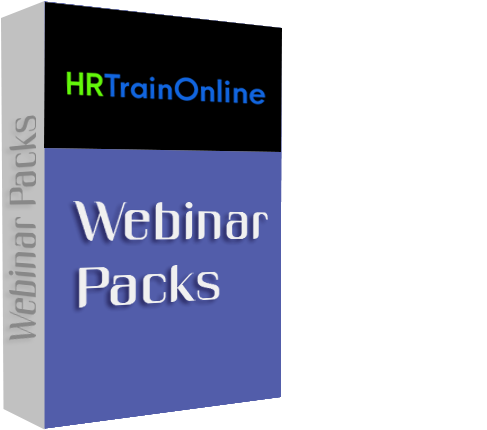 Modules:
Modules:
Pack of SEVEN : Most Trending Courses of All Time
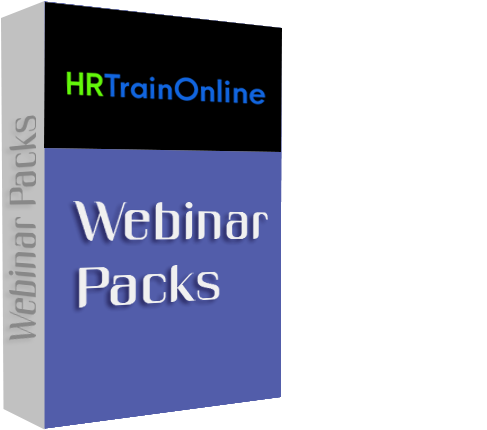
Product Id: 600020
Training Options
Webinar Packs Access recorded version unlimited viewing for 6 months. (For Customize Webinar Packs Please Call Customer Care)
Webinar# 1
Excel - Creating an Interactive Dashboard
Overview: No matter what business you are in, a dashboard is a critical tool in your communication armoury and as with any communication tool, presentation is everything. Although there are many tools that can be used to create a dashboard, Excel is commonly used due to its power, it’s flexibility and the fact that most people have it installed on their computer.
This training focuses on what you need to know to create an interactive professional-looking dashboard using Excel.
Why should you Attend:
In this training session, you'll learn how to create a stunning, interactive professional-looking dashboard using Excel. This training will provide you with a solid foundation that you can use to build your own dashboards and reports.
Areas Covered in the Session:
Who Will Benefit:
Why should you Attend:
In this training session, you'll learn how to create a stunning, interactive professional-looking dashboard using Excel. This training will provide you with a solid foundation that you can use to build your own dashboards and reports.
Areas Covered in the Session:
- Best practice for setting up data sources
- Using Pivot Tables to summarize data
- Visual communication using charts
- Using formulas to create KPI summaries
- Creating interactive filters with Slicers
Who Will Benefit:
- This webinar is for any user of Excel who wants to learn how to create Excel dashboards
- You should have an intermediate level of Excel knowledge and preferably know how to create a basic pivot table
- The training will be delivered using the latest version of Excel for Windows although much of the functionality is available in earlier versions of the application
Mike Thomas - In a career spanning over 30 years, Mike Thomas, a UK-based IT Trainer, has delivered thousands of courses and produced hundreds of written and video-based tutorials.
He is a subject matter expert in a range of technologies on the Windows and Mac platforms however his primary focus and passion is Microsoft Office and Power BI.
Mike is a Microsoft MVP and a Fellow of The Learning and Performance Institute and has worked with and for many global and UK-based companies and organisations across a range of industries including healthcare, pharmaceutical and public sector.
In addition to training, he also designs and develops Microsoft Office-based solutions that automate key business tasks and processes
He is a subject matter expert in a range of technologies on the Windows and Mac platforms however his primary focus and passion is Microsoft Office and Power BI.
Mike is a Microsoft MVP and a Fellow of The Learning and Performance Institute and has worked with and for many global and UK-based companies and organisations across a range of industries including healthcare, pharmaceutical and public sector.
In addition to training, he also designs and develops Microsoft Office-based solutions that automate key business tasks and processes
Webinar# 2
Excel - Formulas and Functions 101
Overview: Although it is perfectly possible to use Excel without ever creating a formula or using a function if you don't, you're missing out on a huge part of the application’s power.
Without formulas and functions, Excel would not be able to perform its calculations. So think of any scenario that involves addition, subtraction, division, or multiplication and that's where you'd use a formula.
Functions are built-in formulas that have been programmed to perform a specific calculation. They can often be used to shorten and simplify what would otherwise be a long-winded manually-entered formula.
Why you should Attend:
Learning how to create formulas will automate your calculations and save you a ton of time. No more using your fingers. No more mental arithmetic. No more using the calculator app on your Smartphone! Let Excel do the work for you!
Areas Covered in the Session:
Who Will Benefit:
Functions are built-in formulas that have been programmed to perform a specific calculation. They can often be used to shorten and simplify what would otherwise be a long-winded manually-entered formula.
Why you should Attend:
Learning how to create formulas will automate your calculations and save you a ton of time. No more using your fingers. No more mental arithmetic. No more using the calculator app on your Smartphone! Let Excel do the work for you!
Areas Covered in the Session:
- Creating basic formulas: addition, subtraction, division, multiplication
- Using parentheses in formulas - the what and why
- Copying a formula - the gotchas you need to know about
- Make formulas logical and understandable by assigning names to your important cells
- Speed up your work by using the SUM, AVERAGE and COUNT functions
- The IFERROR function - the alternative to an ugly error
Who Will Benefit:
- This session is aimed at anyone who uses Excel at a basic level and wants to learn how to create formulas
- The training will be delivered using the latest version of Excel for Windows however all of the functionality is also available to users of earlier versions of Excel
Mike Thomas - In a career spanning over 30 years, Mike Thomas, a UK-based IT Trainer, has delivered thousands of courses and produced hundreds of written and video-based tutorials.
He is a subject matter expert in a range of technologies on the Windows and Mac platforms however his primary focus and passion is Microsoft Office and Power BI.
Mike is a Microsoft MVP and a Fellow of The Learning and Performance Institute and has worked with and for many global and UK-based companies and organisations across a range of industries including healthcare, pharmaceutical and public sector.
In addition to training, he also designs and develops Microsoft Office-based solutions that automate key business tasks and processes
He is a subject matter expert in a range of technologies on the Windows and Mac platforms however his primary focus and passion is Microsoft Office and Power BI.
Mike is a Microsoft MVP and a Fellow of The Learning and Performance Institute and has worked with and for many global and UK-based companies and organisations across a range of industries including healthcare, pharmaceutical and public sector.
In addition to training, he also designs and develops Microsoft Office-based solutions that automate key business tasks and processes
Overview: Excel has a variety of tools like sorting, filtering, and subtotal to manage large lists of data, but if you need to analyze all that data and do it quickly, there's no better feature than a PivotTable. You can quickly create a compact summary report (based on tons of data) without needing to write complex formulas or rely on lengthy techniques.
The PivotTable feature is perhaps Excel's best analytical tool and in addition to its speed, you get amazing flexibility and dynamism that let you quickly change the data interrelationships you're viewing. Most PivotTable users discover that the feature is relatively easy to learn, but not so easy if you are simply seeing the instructions on the printed page; this is a visually-oriented feature based on displaying fields in different locations. You'll be amazed to see how, in very little time, you can create a complete summary report with tons of data and you won't even need to write formulas and rely on obscure techniques.
Why should you Attend:
You will learn the following in this 2 Hour seminar, The quickest and best ways to create PivotTables and Pivot Charts, including these capabilities
The following subjects will be covered in detail:
Areas Covered in the Session:
Who Will Benefit:
Why should you Attend:
You will learn the following in this 2 Hour seminar, The quickest and best ways to create PivotTables and Pivot Charts, including these capabilities
The following subjects will be covered in detail:
- How to compare two or more fields in a variety of layout styles
- How to sort and filter results
- How to perform ad-hoc grouping of information
- How to use Slicers instead of filters to identify which field elements are displayed
- How to drill down to see the details behind the summary
- How to categorize date/time data in multiple levels
- How to create a Pivot Chart that is in sync with a PivotTable
- How to add calculated fields to perform additional analysis
- How to hide/reveal detail/summary information with a simple click
- How to deal with dynamic source data and the "refresh" concept
- How to create a PivotTable based on data from multiple worksheets
Areas Covered in the Session:
- Pre-requisites for source data - preparing data so that it can be analyzed by PivotTables
- Creating a PivotTable with a minimum number of steps, including the Recommended PivotTables option
- Manipulating the appearance of a PivotTable via dragging and command techniques
- Using Slicers to accentuate fields currently being shown (and which ones are not)
- Using the new (in Excel 2013) Timeline feature
- Creating ad hoc and date-based groupings within a PivotTable
- Quickly create and manipulate a Pivot Chart to accompany a PivotTable
Who Will Benefit:
- Excel users who are familiar with PivotTable concepts, but need expanded techniques to analyze lists of data
- Anyone needing to know how to create PivotTables from multiple sources, use Slicers, Timelines, Calculated Fields, and Conditional Formatting will benefit from this course
Dennis Taylor has worked extensively with Microsoft Excel since the mid-1990s. He's traveled the United States and Canada presenting seminars and classes to help attendees unlock the full potential of Excel.
Accomplishments: Dennis has authored and presented nearly 700 webinars on various Excel topics in the past 11 years. He has also produced numerous Excel courses on video, CD, and DVD and has taught more than 500 seminars and over 5,000 classes on the subject. Dennis is the author/presenter of over 200 hours of online Excel courses available at LinkedIn Learning. Dennis also authored Teach Yourself Microsoft Office 2000 and coauthored five other titles in this field.
He's taught for numerous corporations, government agencies and colleges and universities, including: Northrop-Grumman, Raytheon, Levi Strauss, Chevron, BP, IBM, Apple, Driscoll's, Amgen, AT&T, Qwest, Anheuser-Busch, Starz-Encore, University of Phoenix, University of Colorado, US Department of Labor, Bureau of Land Management, Great-West Life Insurance, Texaco, Lexmark, Time-Warner, Environmental Protection Agency, National Seminars, and the Cities of Denver, Boulder, Longmont, and Westminster, CO.
Accomplishments: Dennis has authored and presented nearly 700 webinars on various Excel topics in the past 11 years. He has also produced numerous Excel courses on video, CD, and DVD and has taught more than 500 seminars and over 5,000 classes on the subject. Dennis is the author/presenter of over 200 hours of online Excel courses available at LinkedIn Learning. Dennis also authored Teach Yourself Microsoft Office 2000 and coauthored five other titles in this field.
He's taught for numerous corporations, government agencies and colleges and universities, including: Northrop-Grumman, Raytheon, Levi Strauss, Chevron, BP, IBM, Apple, Driscoll's, Amgen, AT&T, Qwest, Anheuser-Busch, Starz-Encore, University of Phoenix, University of Colorado, US Department of Labor, Bureau of Land Management, Great-West Life Insurance, Texaco, Lexmark, Time-Warner, Environmental Protection Agency, National Seminars, and the Cities of Denver, Boulder, Longmont, and Westminster, CO.
Webinar# 4
Complex Documents in Microsoft Word
Overview: Most of us know how to create a document in Word and apply simple formatting. But what if you need to create something more complex? Once you need to start working with things like styles and sections, or need to create a Table of Contents, use Mail Merge to create labels or letters, or headers and footers, it can become trickier.
We will cover many of the more advanced techniques in this webinar to help you create more complex documents with ease.
Why you should Attend: Need to learn how to do more in Microsoft Word? Does it always take longer than you want to accomplish more complex items in Word? Most people know how to use the simple features of Word to type a document. But when we have to do something more in-depth, like using styles, sections, or creating Table of Contents, it can become daunting. This course teaches you how to use some of the more advanced features in Word to create more complex documents.
Areas Covered in the Session:
Who Will Benefit:
Why you should Attend: Need to learn how to do more in Microsoft Word? Does it always take longer than you want to accomplish more complex items in Word? Most people know how to use the simple features of Word to type a document. But when we have to do something more in-depth, like using styles, sections, or creating Table of Contents, it can become daunting. This course teaches you how to use some of the more advanced features in Word to create more complex documents.
Areas Covered in the Session:
- Working with headers & footers for unique page and section numbering
- Using Styles for formatting and other functions
- Creating custom styles
- Sharing custom styles across documents
- Using sections
- Creating a Table of Contents with hyperlinks
- How to quickly update a Table of Contents with one button
- Creating Macros to automate tasks
- Creating custom buttons on the toolbar for macros
- Using Mail Merge
- Creating labels
- Creating custom personalized letters with mail merge
Who Will Benefit:
- Anyone who uses Microsoft Word - i.e. office workers
Jenny Douras is President at AdvantEdge Training & Consulting. She has over 25 years of experience in management, employee development, operations, instructional design and training. Jenny has managed teams of up to 300 people across multiple states and countries, working with several Fortune 500 clients. From this experience she developed her Remote Employee Management Class. She also sat on the board of directors for the Rocky Mountain Chapter of the American Society for Training and Development for three years, and is an active member of the Colorado training community.
Webinar# 5
PowerPoint Advanced - Making Things Move
Overview: This webinar is all about adding movement to your presentations. Learn how to add advanced animation techniques, incorporate Videos and sound, and add interactive action buttons. Wow your audience with interesting animations and engaging custom graphics.
Learn how to build effective, interesting PowerPoint presentations that use the advanced features of the program to add animation aspects. See how to fully customize your presentations, with custom color schemes and templates. Learn to use custom shapes, charts, and advanced animations. Learn to add audio to your presentations, and how to create self-running presentations.
Why you should Attend: For those who frequently build PowerPoint presentations, this webinar shows the tips and tricks to build visual animated presentations. For those who frequently build PowerPoint presentations, it is important to give your presentations a professional polish, as well as to learn the techniques to keep your audience engaged. Wow your audience with interesting animations and engaging custom graphics.
Areas Covered in the Session:
Who Will Benefit:
Why you should Attend: For those who frequently build PowerPoint presentations, this webinar shows the tips and tricks to build visual animated presentations. For those who frequently build PowerPoint presentations, it is important to give your presentations a professional polish, as well as to learn the techniques to keep your audience engaged. Wow your audience with interesting animations and engaging custom graphics.
Areas Covered in the Session:
- Creating custom color schemes
- Using action buttons for navigation
- Custom shapes and animation
- Image layering
- Creating more dynamic animation
- Adding and animation charts
- Adding videos
- Adding Audio
- Timing presentations and creating custom shows
Who Will Benefit:
- Anyone who wants to create more Advanced PowerPoint Presentations
Jenny Douras is President at AdvantEdge Training & Consulting. She has over 25 years of experience in management, employee development, operations, instructional design and training. Jenny has managed teams of up to 300 people across multiple states and countries, working with several Fortune 500 clients. From this experience she developed her Remote Employee Management Class. She also sat on the board of directors for the Rocky Mountain Chapter of the American Society for Training and Development for three years, and is an active member of the Colorado training community.
Webinar# 6
Writing Effective Emails
Overview: While email has become widely accepted as the default method of communication in business, many employees struggle with balancing appropriate style, tone, and construction with the convenience and speed of email.
This webinar takes a fresh look at how to use professional business writing principles and guidelines to get the most from email communication by writing effective emails.
Training Class Goals
Areas Covered in the Session:
Who Will Benefit:
Training Class Goals
- Learn ways to evaluate every word that goes into email messages and what they will mean to the people who read them
- Understand that the message should be more about the recipient than the sender, and learn techniques to send clear succinct messages
- Learn to control the tone of an email - to phrase things so that misunderstandings and unintentional emotional provocations don’t occur
Areas Covered in the Session:
- Clarifying the purpose for your email
- Informing vs. creating action
- Analyzing the audience
- Powerful subject lines
- Getting the message right
- When to include others
- Attachments
- Signature lines
- Sending options
- Replying to and forwarding messages
- Sending to mobile devices
Who Will Benefit:
- Anyone who writes and sends emails
Jenny Douras is President at AdvantEdge Training & Consulting. She has over 25 years of experience in management, employee development, operations, instructional design and training. Jenny has managed teams of up to 300 people across multiple states and countries, working with several Fortune 500 clients. From this experience she developed her Remote Employee Management Class. She also sat on the board of directors for the Rocky Mountain Chapter of the American Society for Training and Development for three years, and is an active member of the Colorado training community.
Webinar# 7
Outlook Inbox Overhaul
Overview: Do you remember when hand-written or typed letters were the main means of communication? If so, you may also remember how glorious it was to send and receive information via the fax machine.
With these methods of communication in mind, change your paradigm and celebrate email. It is fast, efficient, effective and almost instantaneous. If it is not meeting your needs, sign up for this webinar, overhaul your Inbox and make Microsoft Outlook go to work for you, easing the pain of email, making life simpler for you, and helping you have greater output.
This overhaul webinar gives you technical tips and helps you:
Once you gain control of the Inbox, learn how to process email in a timely manner and respond intelligently to requests, the perception of you as a true professional in the organization will increase.
Why you should Attend: Visualize being in control of your Inbox versus dreading to open it and see all the emails with tasks and requests for you to handle that stifles your energy.
With this Outlook Inbox Overhaul information, you will learn techniques to stop email from entering your Inbox and implement procedures for managing the emails that you permit to enter the Inbox while maintaining a robust pace of processing.
Part of the overhaul includes learning how to dig out from the heavy load of tasks that arrive via email and how to work from a clean Inbox. You’ll be amazed at how many features the Outlook Inbox has that can help you organize, sort and prioritize email – all to enable you to stay on top of urgent tasks.
The quick tips for processing email in Outlook can save you precious minutes every day and help you leave work on time.
Gain the skills to reduce email and expedite processing: register today for this Outlook Inbox Overhaul. DEMONSTRATED IN OUTLOOK 2016.
Areas Covered in the Session: You will learn features in the Ribbon that have great time management benefits and you’ll gain the expertise to survive the hundreds of emails sent to you by learning how to produce real results when processing your Inbox. Techniques for organizing email entering your Inbox is first on the agenda. The complete instruction includes how to use:
You’ll work faster and smarter and have time left to focus on your entire workload as you learn how to:
Who Will Benefit:
This overhaul webinar gives you technical tips and helps you:
- Create an email infrastructure
- Eliminate spam and junk mail
- Gain control over your Inbox
- Preserve personal integrity by responding to email in a timely manner
- Be empowered to keep up with emails marked Urgent or Take Action
Once you gain control of the Inbox, learn how to process email in a timely manner and respond intelligently to requests, the perception of you as a true professional in the organization will increase.
Why you should Attend: Visualize being in control of your Inbox versus dreading to open it and see all the emails with tasks and requests for you to handle that stifles your energy.
With this Outlook Inbox Overhaul information, you will learn techniques to stop email from entering your Inbox and implement procedures for managing the emails that you permit to enter the Inbox while maintaining a robust pace of processing.
Part of the overhaul includes learning how to dig out from the heavy load of tasks that arrive via email and how to work from a clean Inbox. You’ll be amazed at how many features the Outlook Inbox has that can help you organize, sort and prioritize email – all to enable you to stay on top of urgent tasks.
The quick tips for processing email in Outlook can save you precious minutes every day and help you leave work on time.
Gain the skills to reduce email and expedite processing: register today for this Outlook Inbox Overhaul. DEMONSTRATED IN OUTLOOK 2016.
Areas Covered in the Session: You will learn features in the Ribbon that have great time management benefits and you’ll gain the expertise to survive the hundreds of emails sent to you by learning how to produce real results when processing your Inbox. Techniques for organizing email entering your Inbox is first on the agenda. The complete instruction includes how to use:
- A variety of Inbox Views
- Click and drag techniques in expanded ways
- Signatures in Innovative ways
- Conversation features such as "Ignore," "Clean Up" and Junk mail settings
- "Show As Conversations" to grouping conversation topics
- Voting buttons to gather preferences
- Quick steps to automate the routine
- Reminders effectively
- The Rules Wizard effectively
You’ll work faster and smarter and have time left to focus on your entire workload as you learn how to:
- Set up categories to visually sort emails
- Organize search and retrieval methods for vital information
- Automatically move email to selected folders
- Customize column headings
- Expedite work assignments that arrive via email
- Use flag status to stay on top of deadlines
- Manage the Rules Wizard for maximum efficiency
- Set up Quick Parts to speed up email responses
- Coordinate emails with Tasks and Calendar folders
Who Will Benefit:
- Any professional who receives email and uses Microsoft Outlook as their email client
- Administrative personnel
- Team leaders
- Team members
- Project managers
- Engineers
- Managers at all levels of the company
- Executives
- Sales professionals
- Sales managers
- Customer service personnel
- Employees who use Microsoft Outlook for just email
Karla Brandau is a thought leader in management and team building techniques. She trains managers to improve their relationship with the employees to earn their gift of discretionary effort. She specializes in personalities, communication skills, leadership principles.
She is the CEO of Workplace Power Institute and has educated mangers with her proven leadership principles in companies such as Motorola, Coca-Cola Enterprises, Panasonic, and BYD America.
She has a degree in education and is a Certified Speaking Professional, an earned designation given by National Speakers Association. Karla’s book, How to Earn the Gift of Discretionary Effort, teaches managers how to be the leader people CHOOSE to follow, not have to follow because of their position on the organizational chart.
She has a degree in education and is a Certified Speaking Professional, an earned designation given by National Speakers Association. Karla’s book, How to Earn the Gift of Discretionary Effort, teaches managers how to be the leader people CHOOSE to follow, not have to follow because of their position on the organizational chart.
