Toll free:
+1-800-385-1627
+1-800-385-1627
Email:
support@hrtrainonline.com
support@hrtrainonline.com
Cart:
0 items
0 items
Webinar Pack
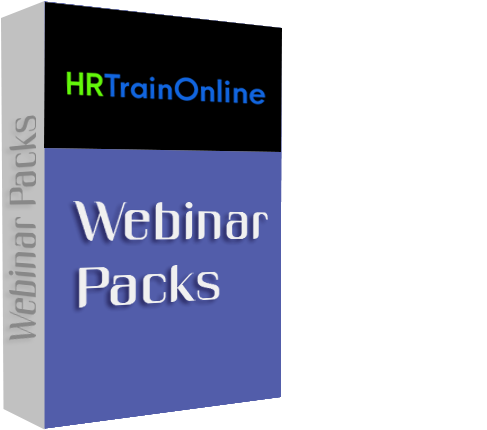 Modules:
Modules:
Pack of FIVE : OnDemand Excel Courses
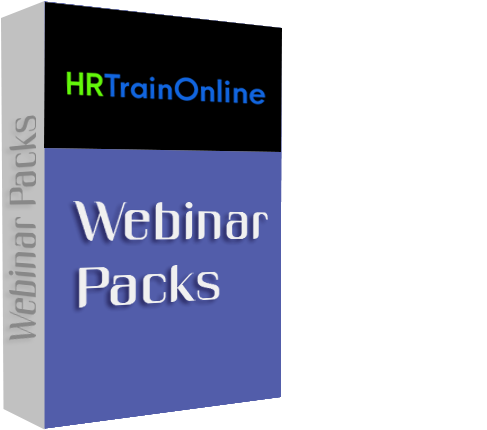
Product Id: 600019
Training Options
Webinar Packs Access recorded version unlimited viewing for 6 months. (For Customize Webinar Packs Please Call Customer Care)
Overview: Excel has a variety of tools like sorting, filtering, and subtotal to manage large lists of data, but if you need to analyze all that data and do it quickly, there's no better feature than a PivotTable. You can quickly create a compact summary report (based on tons of data) without needing to write complex formulas or rely on lengthy techniques.
The PivotTable feature is perhaps Excel's best analytical tool and in addition to its speed, you get amazing flexibility and dynamism that let you quickly change the data interrelationships you're viewing. Most PivotTable users discover that the feature is relatively easy to learn, but not so easy if you are simply seeing the instructions on the printed page; this is a visually-oriented feature based on displaying fields in different locations. You'll be amazed to see how, in very little time, you can create a complete summary report with tons of data and you won't even need to write formulas and rely on obscure techniques.
Why should you Attend:
You will learn the following in this seminar, The quickest and best ways to create PivotTables and Pivot Charts, including these capabilities
The following subjects will be covered in detail:
Areas Covered in the Session:
Who Will Benefit:
Why should you Attend:
You will learn the following in this seminar, The quickest and best ways to create PivotTables and Pivot Charts, including these capabilities
The following subjects will be covered in detail:
- How to compare two or more fields in a variety of layout styles
- How to sort and filter results
- How to perform ad-hoc grouping of information
- How to use Slicers instead of filters to identify which field elements are displayed
- How to drill down to see the details behind the summary
- How to categorize date/time data in multiple levels
- How to create a Pivot Chart that is in sync with a PivotTable
- How to add calculated fields to perform additional analysis
- How to hide/reveal detail/summary information with a simple click
- How to deal with dynamic source data and the "refresh" concept
- How to create a PivotTable based on data from multiple worksheets
Areas Covered in the Session:
- Pre-requisites for source data - preparing data so that it can be analyzed by PivotTables
- Creating a PivotTable with a minimum number of steps, including the Recommended PivotTables option
- Manipulating the appearance of a PivotTable via dragging and command techniques
- Using Slicers to accentuate fields currently being shown (and which ones are not)
- Using the new (in Excel 2013) Timeline feature
- Creating ad hoc and date-based groupings within a PivotTable
- Quickly create and manipulate a Pivot Chart to accompany a PivotTable
Who Will Benefit:
- Excel users who are familiar with PivotTable concepts, but need expanded techniques to analyze lists of data
- Anyone needing to know how to create PivotTables from multiple sources, use Slicers, Timelines, Calculated Fields, and Conditional Formatting will benefit from this course
Dennis Taylor has worked extensively with Microsoft Excel since the mid-1990s. He's traveled the United States and Canada presenting seminars and classes to help attendees unlock the full potential of Excel.
Accomplishments: Dennis has authored and presented nearly 700 webinars on various Excel topics in the past 11 years. He has also produced numerous Excel courses on video, CD, and DVD and has taught more than 500 seminars and over 5,000 classes on the subject. Dennis is the author/presenter of over 200 hours of online Excel courses available at LinkedIn Learning. Dennis also authored Teach Yourself Microsoft Office 2000 and coauthored five other titles in this field.
He's taught for numerous corporations, government agencies and colleges and universities, including: Northrop-Grumman, Raytheon, Levi Strauss, Chevron, BP, IBM, Apple, Driscoll's, Amgen, AT&T, Qwest, Anheuser-Busch, Starz-Encore, University of Phoenix, University of Colorado, US Department of Labor, Bureau of Land Management, Great-West Life Insurance, Texaco, Lexmark, Time-Warner, Environmental Protection Agency, National Seminars, and the Cities of Denver, Boulder, Longmont, and Westminster, CO.
Accomplishments: Dennis has authored and presented nearly 700 webinars on various Excel topics in the past 11 years. He has also produced numerous Excel courses on video, CD, and DVD and has taught more than 500 seminars and over 5,000 classes on the subject. Dennis is the author/presenter of over 200 hours of online Excel courses available at LinkedIn Learning. Dennis also authored Teach Yourself Microsoft Office 2000 and coauthored five other titles in this field.
He's taught for numerous corporations, government agencies and colleges and universities, including: Northrop-Grumman, Raytheon, Levi Strauss, Chevron, BP, IBM, Apple, Driscoll's, Amgen, AT&T, Qwest, Anheuser-Busch, Starz-Encore, University of Phoenix, University of Colorado, US Department of Labor, Bureau of Land Management, Great-West Life Insurance, Texaco, Lexmark, Time-Warner, Environmental Protection Agency, National Seminars, and the Cities of Denver, Boulder, Longmont, and Westminster, CO.
Overview: An Excel formula is an equation or calculation that is stored in a worksheet cell. A formula enables you to perform simple or complex calculations on numbers. So think of any scenario that involves addition, subtraction, division or multiplication and that's where you'd use a formula.
Functions are built-in formulas that have been programmed to perform a specific calculation. They range from simple such as SUM and AVERAGE (used to calculate the total and average of numbers in a range of cells) to the powerful IF and VLOOKUP.
Functions aren't limited to calculating numeric data. They can save you a ton of time when working with text and dates too.
All of the above (and much more!) can be done with using Excel functions
Why should you Attend:
Although it is perfectly possible to use Excel without ever creating a formula if you don't, you're missing out on a huge part of the application's power.
Learning how to create formulas will automate your calculations and save you a ton of time. No more using your fingers. No more mental arithmetic. No more using the calculator app on your Smartphone! Let Excel do the work for you!
Excel has over 450 built-in Worksheet Functions (pre-defined formulas). Nobody needs to know them all however, no matter what your job role is, no matter what industry you work in, there are some key Functions that everyone should know how to use. This training will address those Functions.
Areas Covered in the Session:
Who Will Benefit:
Functions aren't limited to calculating numeric data. They can save you a ton of time when working with text and dates too.
- Need to calculate someone's age from their date of birth?
- Need to combine text items from several cells into a single cell?
- Need to convert a list of lower case text items to capital letters?
- Need to compare items in two lists?
All of the above (and much more!) can be done with using Excel functions
Why should you Attend:
Although it is perfectly possible to use Excel without ever creating a formula if you don't, you're missing out on a huge part of the application's power.
Learning how to create formulas will automate your calculations and save you a ton of time. No more using your fingers. No more mental arithmetic. No more using the calculator app on your Smartphone! Let Excel do the work for you!
Excel has over 450 built-in Worksheet Functions (pre-defined formulas). Nobody needs to know them all however, no matter what your job role is, no matter what industry you work in, there are some key Functions that everyone should know how to use. This training will address those Functions.
Areas Covered in the Session:
- Creating formulas to perform mathematical calculations
- Copying a formula - the Gotchas you need to know about
- Cell Names - how to make formulas logical and understandable
- Combining text strings from multiple cells
- Converting text from lowercase to uppercase and vice versa
- Performing calculations on dates and times
- Logical functions (IF, COUNTIF, SUMIF, and more)
- VLOOKUP, HLOOKUP, INDEX, and MATCH
- GETPIVOTDATA
- Trapping Errors - Using functions to bullet-proof your worksheets
- Creating complex functions the easy way
Who Will Benefit:
- Any Excel user who needs to go beyond the basics of using formulas or simply wants to become more comfortable and productive in using Excel formulas and functions
- Any Excel user who deals with large lists needs these tools and techniques to effectively manage the lists and become more productive. Nearly all Excel users, except for those just getting started, are candidates for this webinar
Mike Thomas - In a career spanning over 30 years, Mike Thomas, a UK-based IT Trainer, has delivered thousands of courses and produced hundreds of written and video-based tutorials.
He is a subject matter expert in a range of technologies on the Windows and Mac platforms however his primary focus and passion is Microsoft Office and Power BI.
Mike is a Microsoft MVP and a Fellow of The Learning and Performance Institute and has worked with and for many global and UK-based companies and organisations across a range of industries including healthcare, pharmaceutical and public sector.
In addition to training, he also designs and develops Microsoft Office-based solutions that automate key business tasks and processes
He is a subject matter expert in a range of technologies on the Windows and Mac platforms however his primary focus and passion is Microsoft Office and Power BI.
Mike is a Microsoft MVP and a Fellow of The Learning and Performance Institute and has worked with and for many global and UK-based companies and organisations across a range of industries including healthcare, pharmaceutical and public sector.
In addition to training, he also designs and develops Microsoft Office-based solutions that automate key business tasks and processes
Overview: "Every Picture Tells a Story" is a popular saying which is true not only in everyday life but in Excel too. Behind every set of numerical data is a story waiting to be told. The telling of this story needs to be succinct, easy to understand and engaging.
For most people, it's much easier to understand data, uncover important insights and make better decisions if that data is displayed in a visual way.
Data visualization is the representation of numerical data in a visual format so that your audience can quickly and easily understand it and gain insight from it.
This training covers how to visually represent your data using traditional charts (bar charts, line charts, etc.)
Learning Objectives:
Until a few years ago it was enough to take a set of numbers and with a couple of mouse clicks, create a basic chart. But things have moved on and now it's time to get your Excel-related business and communication skills up to date and learn how to use it to present data in the modern world.
Areas Covered in the Session:
Who Will Benefit:
Data visualization is the representation of numerical data in a visual format so that your audience can quickly and easily understand it and gain insight from it.
This training covers how to visually represent your data using traditional charts (bar charts, line charts, etc.)
Learning Objectives:
- Learn how to select the most appropriate chart to convey your message
- Learn how to create a chart from a set of data and change its appearance
- Learn how to create infographic-style charts
- Learn how to integrate Excel charts with other applications such as Word and PowerPoint
Until a few years ago it was enough to take a set of numbers and with a couple of mouse clicks, create a basic chart. But things have moved on and now it's time to get your Excel-related business and communication skills up to date and learn how to use it to present data in the modern world.
Areas Covered in the Session:
- Selecting the appropriate visual
- Creating a basic chart (bar, column, line, pie)
- Changing the chart type and data source
- Dynamic charts - automate adding new data to a chart
- From Drab to Fab - convert a basic chart into an eye-catching visual
- Fill the bars with images and shapes to create infographic-style charts
- Creating a chart from a pivot table - the gotchas
- Using Excel charts with other applications
Who Will Benefit:
- This training is categorized as introductory. It is aimed at users who have little or no knowledge of how to produce charts and represent data visually in Excel. Although the training will be delivered using the latest version of Excel, this training is relevant for users of Excel 2010 and above
Mike Thomas - In a career spanning over 30 years, Mike Thomas, a UK-based IT Trainer, has delivered thousands of courses and produced hundreds of written and video-based tutorials.
He is a subject matter expert in a range of technologies on the Windows and Mac platforms however his primary focus and passion is Microsoft Office and Power BI.
Mike is a Microsoft MVP and a Fellow of The Learning and Performance Institute and has worked with and for many global and UK-based companies and organisations across a range of industries including healthcare, pharmaceutical and public sector.
In addition to training, he also designs and develops Microsoft Office-based solutions that automate key business tasks and processes
He is a subject matter expert in a range of technologies on the Windows and Mac platforms however his primary focus and passion is Microsoft Office and Power BI.
Mike is a Microsoft MVP and a Fellow of The Learning and Performance Institute and has worked with and for many global and UK-based companies and organisations across a range of industries including healthcare, pharmaceutical and public sector.
In addition to training, he also designs and develops Microsoft Office-based solutions that automate key business tasks and processes
Overview: For most business users (and many home users too), Microsoft Outlook has become the standard application for managing emails, calendar appointments and to-dos.
With an abundance of features and versions for desktop and mobile, there's really no excuse not to be organized. Or so the theory goes.
With the average office worker receiving over 100 emails per day, the reality for most people is email overload, missed deadlines, and calendars so full you have no room to stop, take stock and smell the roses (as the saying goes).
Why you should Attend:
You're probably reading this thinking "I use Outlook every day. I know how to send and receive emails. What more is there to learn?"
But just stop and think. How much time are you wasting searching for information stored in Outlook? Could your mailbox be better organized? Is your inbox out of control? Are you drowning in a sea of emails?
Attend this training if you want to take control of your Outlook mailbox rather than letting it control you!
Areas Covered in the Session:
Learning Objectives:
Who Will Benefit:
With the average office worker receiving over 100 emails per day, the reality for most people is email overload, missed deadlines, and calendars so full you have no room to stop, take stock and smell the roses (as the saying goes).
Why you should Attend:
You're probably reading this thinking "I use Outlook every day. I know how to send and receive emails. What more is there to learn?"
But just stop and think. How much time are you wasting searching for information stored in Outlook? Could your mailbox be better organized? Is your inbox out of control? Are you drowning in a sea of emails?
Attend this training if you want to take control of your Outlook mailbox rather than letting it control you!
Areas Covered in the Session:
- Configure Outlook for distraction-free productivity
- Creating Rules to automate email processing
- Creating Quick Steps to automate a series of actions
- The 4 D's of email management and how to apply them
- Converting emails into actionable to-do items
- Converting emails into calendar appointments
- Categories v Folders: What’s the difference and what are the pros and cons of each?
Learning Objectives:
- This training session focuses on the email aspect of Outlook. In this session you'll learn how, used in the right way, Outlook can save you time, help you to gain more control over your mailbox, improve your response time and allow you to keep up with the never-ending stream of critical actions and due dates
Who Will Benefit:
- This introductory-level session is aimed at anyone who uses Microsoft Outlook and is looking for a way to get back those precious hours!
- The training will be delivered using the latest version of Outlook although much of the functionality is available in earlier versions of the application
Mike Thomas - In a career spanning over 30 years, Mike Thomas, a UK-based IT Trainer, has delivered thousands of courses and produced hundreds of written and video-based tutorials.
He is a subject matter expert in a range of technologies on the Windows and Mac platforms however his primary focus and passion is Microsoft Office and Power BI.
Mike is a Microsoft MVP and a Fellow of The Learning and Performance Institute and has worked with and for many global and UK-based companies and organisations across a range of industries including healthcare, pharmaceutical and public sector.
In addition to training, he also designs and develops Microsoft Office-based solutions that automate key business tasks and processes
He is a subject matter expert in a range of technologies on the Windows and Mac platforms however his primary focus and passion is Microsoft Office and Power BI.
Mike is a Microsoft MVP and a Fellow of The Learning and Performance Institute and has worked with and for many global and UK-based companies and organisations across a range of industries including healthcare, pharmaceutical and public sector.
In addition to training, he also designs and develops Microsoft Office-based solutions that automate key business tasks and processes
Overview: Microsoft Excel has a tremendous amount of capability and features and is filled with shortcuts and methods not always visible to the casual user.
Whether it's a keystroke shortcut or a hidden command sequence, such shortcuts can make you much more proficient and productive as you use this powerful and popular software.
Most users are under-utilizing Excel and could be saving minutes every day and hours every week if they learn some of the many tips presented in this fast-paced webinar. In these days of tight budgets and hiring freezes, its' all the more important for you to use your existing software more efficiently. This webinar will give you the productivity boost you need as you become a more proficient Excel user.
Why should you Attend:
Anyone who wants to become a more proficient user of Excel needs to attend this webinar. This session presents well over 100 Excel shortcuts, many of them keystroke shortcuts and many of them dragging techniques not involving command sequences. When appropriate, shortcuts will be differentiated as to their use in Excel versions (Office 365, 2019, 2016…). These various productivity tips, shortcuts, and accelerator tools will be presented throughout the session using Excel worksheets and workbooks based on real-life data.
Areas Covered in the Session:
Who Will Benefit:
Most users are under-utilizing Excel and could be saving minutes every day and hours every week if they learn some of the many tips presented in this fast-paced webinar. In these days of tight budgets and hiring freezes, its' all the more important for you to use your existing software more efficiently. This webinar will give you the productivity boost you need as you become a more proficient Excel user.
Why should you Attend:
Anyone who wants to become a more proficient user of Excel needs to attend this webinar. This session presents well over 100 Excel shortcuts, many of them keystroke shortcuts and many of them dragging techniques not involving command sequences. When appropriate, shortcuts will be differentiated as to their use in Excel versions (Office 365, 2019, 2016…). These various productivity tips, shortcuts, and accelerator tools will be presented throughout the session using Excel worksheets and workbooks based on real-life data.
Areas Covered in the Session:
- Navigate seamlessly through workbooks and worksheets with keystroke and mouse shortcuts
- Copy or move data with simple dragging instead of multi-step command sequences
- Display/hide all worksheet formulas instantly; select all formula cells with two mouse clicks
- Use keystroke shortcuts for a various number formats
- Build lists of dates, times or values without using time-consuming commands
- Create charts instantly and learn manipulation tips
- Create formulas faster with entire column references
- Master over 100 tips to make you a Power User!
Who Will Benefit:
- Any Excel user who needs to go beyond the basics of using formulas or simply wants to become more comfortable and productive in using Excel formulas and functions
Dennis Taylor has worked extensively with Microsoft Excel since the mid-1990s. He's traveled the United States and Canada presenting seminars and classes to help attendees unlock the full potential of Excel.
Accomplishments: Dennis has authored and presented nearly 700 webinars on various Excel topics in the past 11 years. He has also produced numerous Excel courses on video, CD, and DVD and has taught more than 500 seminars and over 5,000 classes on the subject. Dennis is the author/presenter of over 200 hours of online Excel courses available at LinkedIn Learning. Dennis also authored Teach Yourself Microsoft Office 2000 and coauthored five other titles in this field.
He's taught for numerous corporations, government agencies and colleges and universities, including: Northrop-Grumman, Raytheon, Levi Strauss, Chevron, BP, IBM, Apple, Driscoll's, Amgen, AT&T, Qwest, Anheuser-Busch, Starz-Encore, University of Phoenix, University of Colorado, US Department of Labor, Bureau of Land Management, Great-West Life Insurance, Texaco, Lexmark, Time-Warner, Environmental Protection Agency, National Seminars, and the Cities of Denver, Boulder, Longmont, and Westminster, CO.
Accomplishments: Dennis has authored and presented nearly 700 webinars on various Excel topics in the past 11 years. He has also produced numerous Excel courses on video, CD, and DVD and has taught more than 500 seminars and over 5,000 classes on the subject. Dennis is the author/presenter of over 200 hours of online Excel courses available at LinkedIn Learning. Dennis also authored Teach Yourself Microsoft Office 2000 and coauthored five other titles in this field.
He's taught for numerous corporations, government agencies and colleges and universities, including: Northrop-Grumman, Raytheon, Levi Strauss, Chevron, BP, IBM, Apple, Driscoll's, Amgen, AT&T, Qwest, Anheuser-Busch, Starz-Encore, University of Phoenix, University of Colorado, US Department of Labor, Bureau of Land Management, Great-West Life Insurance, Texaco, Lexmark, Time-Warner, Environmental Protection Agency, National Seminars, and the Cities of Denver, Boulder, Longmont, and Westminster, CO.
